1receipt with rShield® now live—get started!
1) Go to the My Receipts page by tapping the receipt icon in the bottom tab bar, then select the Receipt Drawer button.

2) In the Receipt Drawer, tap Upload PDF Receipt. A document picker will open, allowing you to choose the PDF receipt you’d like to upload. (Note: The file must be under 1.5MB)

3) After uploading, it may take a few hours for your receipt to appear in your account. Once processing is complete, you’ll receive a push notification. Tap the notification to view your new PDF receipt in the app.



1) On the My Receipts page, tap the plus (+) icon next to the search bar.
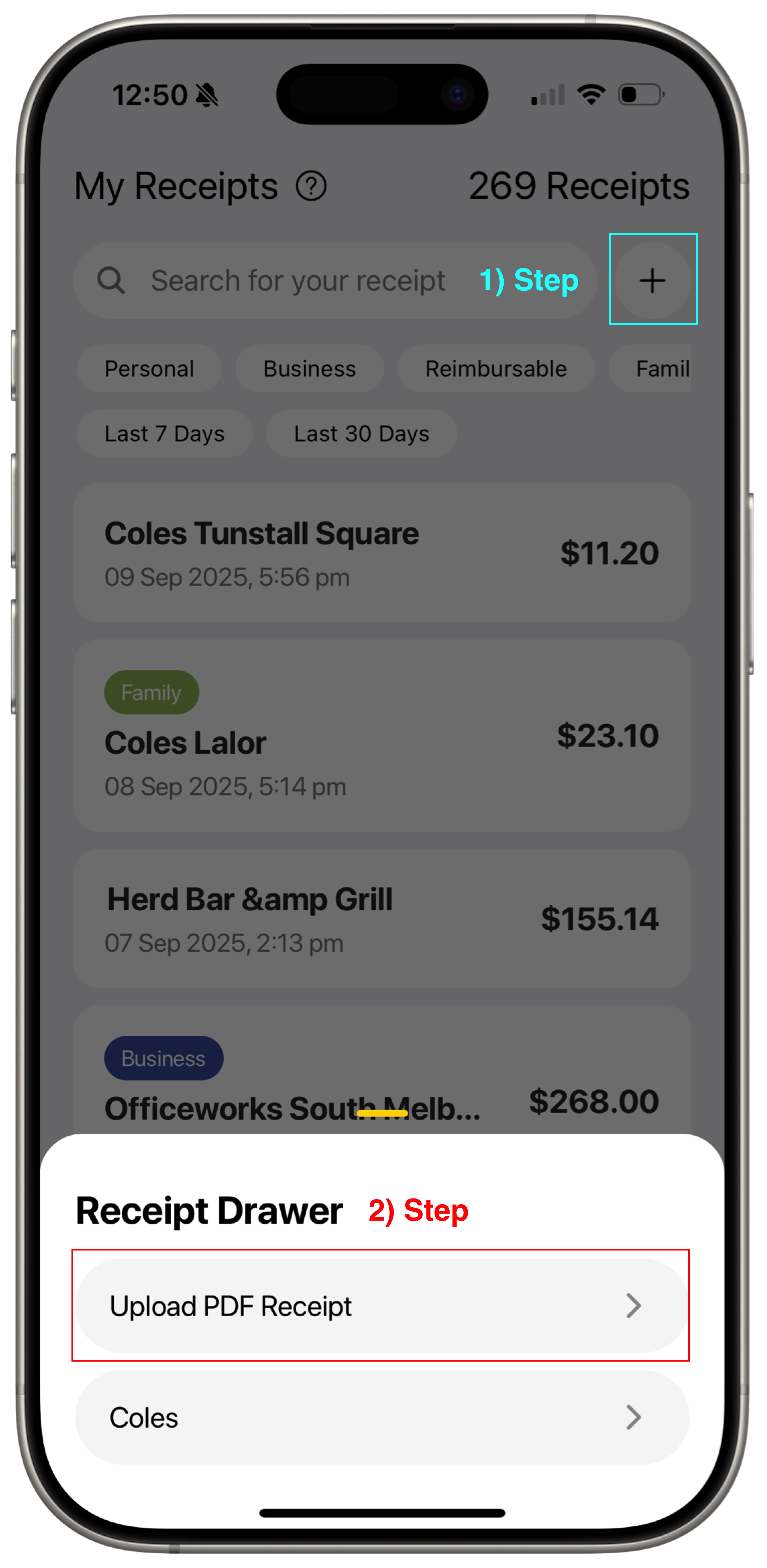
2) In the Receipt Drawer, select Upload PDF Receipt.
3) Choose your PDF file (under 1.5MB) from the document picker.
4) You’ll receive a push notification once your receipt is processed and added to your account.
